Updating PCI device firmware
To update the firmware of a KAYA Instrument PCI device, an XXX_XX.bin file is needed when the XXX is the board name and XX is the desired firmware number.
Updating KAYA PCI device firmware using pre-built utility for:
Linux
WARNING: This method is not suitable in setups where more than one board with the same product ID is installed on the same machine.
- Make sure the .bin file is present in a local directory.
- Open the Terminal and enter the directory path of the KAYA Hardware Update executable file: cd ‘opt/KAYA_Instruments/bin
- Execute the KAYA Hardware Update using the full path to the firmware update file as a parameter. Example: ./KAYA_Hardware_Update /Komodo_4_3.bin
- Press Enter and wait for a message that indicates the end of the process.
- Do not interrupt the process!
- A full PC power off cycle is required to activate the new firmware.
- The sequence of the steps is illustrated in the screenshot below.
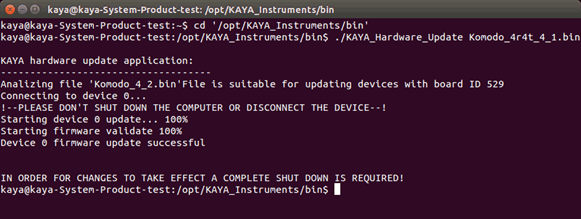
Windows
WARNING: This method is not suitable in setups where more than one board with the same product ID is installed on the same machine.
- Make sure the .bin file is present in a local directory.
- Open the Command line and enter the directory path of the KAYA Hardware Update executable file:
cd C:\Program Files\KAYA_Instruments\Common\bin - Execute the KAYA Hardware Update using the full path to the firmware update file as a parameter.
Example: KAYA_Hardware_Update Komodo_4_3.bin - Press Enter and wait for a message that indicates the end of the process.
- Do not interrupt the process!
- A full PC power off cycle is required to activate the new firmware.
- The sequence of the steps is illustrated in the screenshot below.
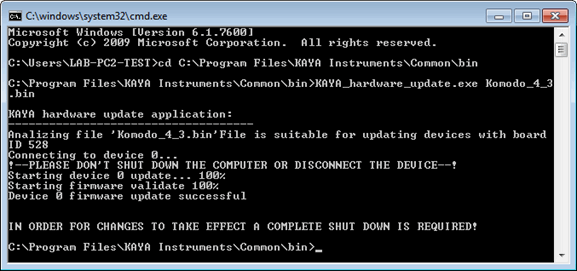
Upgrading old Hardware and Software
Old models of KAYA Instruments PCI devices using firmware 3.x and below are no longer supported by Vision Point 4.x and 2019.x software release. Update of these devices, after Vision Point software has already been installed, is somewhat difficult due to driver licensing issues and other technical issues. This utility will serve Windows 7 users in possession of such devices, to update old devices' firmware in this transition period. Windows 8/10 users should perform a firmware update on Windows 7 first, to version 4.x and above using this utility. Following this, the device will be available for use on Windows 8/10 with the new Vision Point 4.x and above.
- Before using the utility, follow these instructions to check the primary device ID.
- If the primary device ID is 0x1000, you may use the device on Windows 8/10 with the latest version of Vision Point SDK. Firmware updates may be performed if necessary.
- If the primary device ID is NOT 0x1000, please follow the additional steps listed below.
- Download the firmware update relevant to your device.
- Download the "Old_device_id_update.zip" utility here.
- Follow instructions on README file located in old_device_id_update package.
- To use the utility, place a SINGLE new firmware update file "XXX.bin" in the root directory (where "run_firmware_update.bat" script is located), and run the "run_firmware_update.bat" script.
NOTICE: The utility will install different driver versions on the computer; make sure to allow all performed operations, including unsigned driver installation. The utility will also perform multiple reboot/shutdown operations. Please make sure to close all running applications, in particular ones that are using the KAYA SDK.
Vision Point 2019.1 firmware versioning capability
The migration to the new version of Vision Point leaded to significant changes and improvements in software.
Due to this reason there is partial incompatibility between older firmware versions of KAYA PCIe devices and the new Vision Point Software application and API.
This may be reflected in camera scan execution via Vision Point application or KYFG_CameraScan() function via API. Device firmware update solves this issue.