Camera configuration
Camera's 'UserSet' configuration
User Sets (or "configuration sets") store groups of camera parameter values for saving/loading configurations. Some sets are read-only factory presets. On every command camera must be idle.
Loading a User Set
Overwrites current settings, loading specified User Set.
- Set 'UserSetSelector' to e.g., 'UserSet1'
- Execute 'UserSetLoad'
Saving a User Set
Saves current settings to a specificed user set. Only 'UserSet1', 'UserSet2', etc are writable.
- Set 'UserSetSelector' to e.g., 'UserSet1'
- Execute 'UserSetSave'
Setting Startup User Set
Defines which user set loads at power-up.
- Set 'UserSet1' or any other required User set.
- Execute 'LoadUserConfiguration'
- Power-cycle camera
Selecting 'UserSetDefault' to return factory User Set.
Camera reset
There are several options for camera configuration reset:
Full Power Cycle
In order to perform a full power cycle of the camera, you have two options:
- Use PoCXP control commands on the frame grabber side:
- Set 'PoCXPAutoActive' to 'False' to switch Automatic PoCXP management to manual mode, disabling it by default and immediately cutting power for all frame grabber channels.
- Set 'PoCXPAutoActive' to 'True' to enable Automatic PoCXP management again; you will then need to redetect the cameras.
- Physically disconnect and reconnect the CoaXPress cable.
Device Reset
Use 'Device Reset' command via Vision Point app:
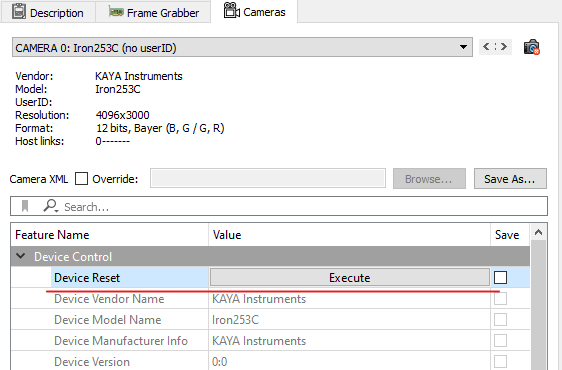 Vision Point legacy camera properties browser | 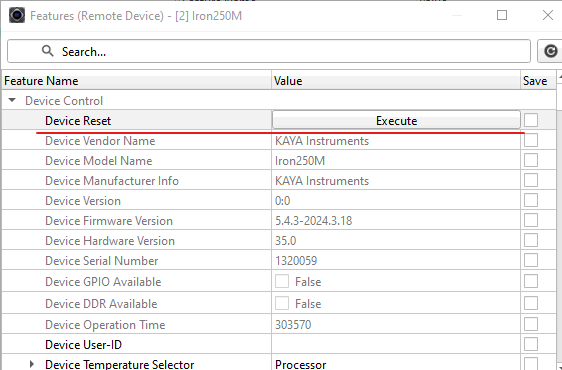 Vision Point II camera features window |
API command: