Troubleshooting guide
Our PCIe devices are tested in a variety of computers. Although unlikely, installation problems may occur due to the constant changing nature of computer equipment and operating systems. This section describes what a user can verify to determine the problem and/or checks to be made before contacting Technical Support.
PCIe device not found
- Check if PCIe card is properly installed in PCIe slot
- Check the board's LED status, typically located on the top left corner of the PCB face.
- For example, Komodo II board LEDs location:

- For example, Komodo II board LEDs location:
- Board Status LEDs functionality description. Basically for the device to be detected there should be LED1 and LED2.
Description LED 1 Alive LED. Blinks when the board receives clock from PCIe. LED 2 PCIe L0 state. When lit, indicates that the PCIe interface is powered up and active. LED 3 Gen3 PCIe indicator: When lit, it indicates that PCIe is operating as Gen3. If not lit, the board is operating as PCIe Gen1 or Gen2. LED 4 Full capacity lanes indicator: When lit, it indicates that all available PCIe lanes are active. If not lit, it means the device is operating in reduced bandwidth mode. - Make sure that the Frame Grabber is found by the Windows device manager or lspci command in Ubuntu. The device vendor ID should be '1D2A'.
Driver not installed on Windows Driver is installed on Windows 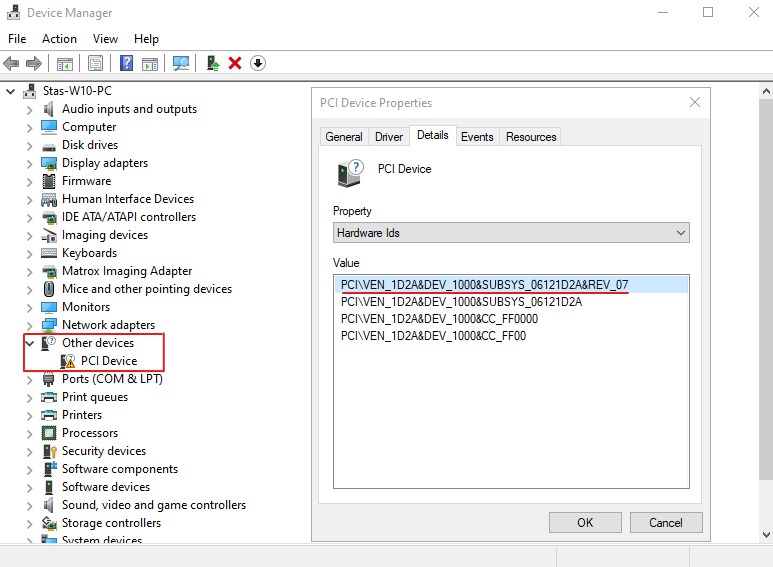
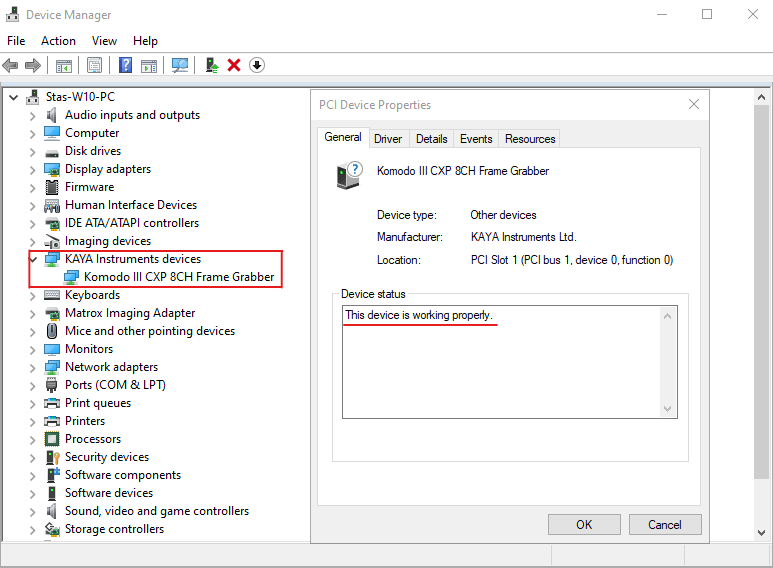
- On Windows please disable "Fast startup" function
- On Ubuntu please refer to driver installation process under Secure Boot
- If there is no device detected by Device Manager, try adjusting motherboard's BIOS settings.
Before proceeding please consult your IT deparament or refer to motherboard's User Manual.- Try the PCIe device in a different PCIe slot (if available)
- Set the PCIe slot to Gen3
- Disable SR-IOV (single root I/O virtualization)
- Set Fastboot to Thorough or Disable
- Disable "Data Link Feature Exchange" or refer to PCIe 4.0 and above compatibility article
- If none of above resolve the issue, please collect and send us the following information:
- Board LEDs status during the PC boot
- Device Manager status screenshot for Windows or 'lspci' command output for Linux
- Photo of both sides of the PCIe device board
- Please send us Logs archive
PCIe to Thunderbolt device
Please note that Thunderbolt is an interface that allows PCIe devices to be powered and operated through a cable. This means that a frame grabber using this interface should be treated like any other PCIe device: it does not support hot-swapping and must be connected before system initialization (power-up, POST, etc.). Additionally, it does not guarantee compatibility with hibernation or sleep modes of the computer.
It is a known issue that, on some systems (prefrably laptops), a frame grabber may not be detected or opened by Vision Point. In such cases, we strongly recommend restarting the KAYA service.
For better compatiblity we recommend to disable Fast Startup on Windows OS.