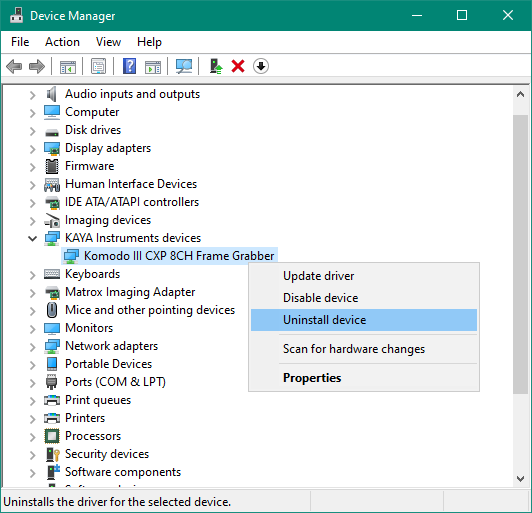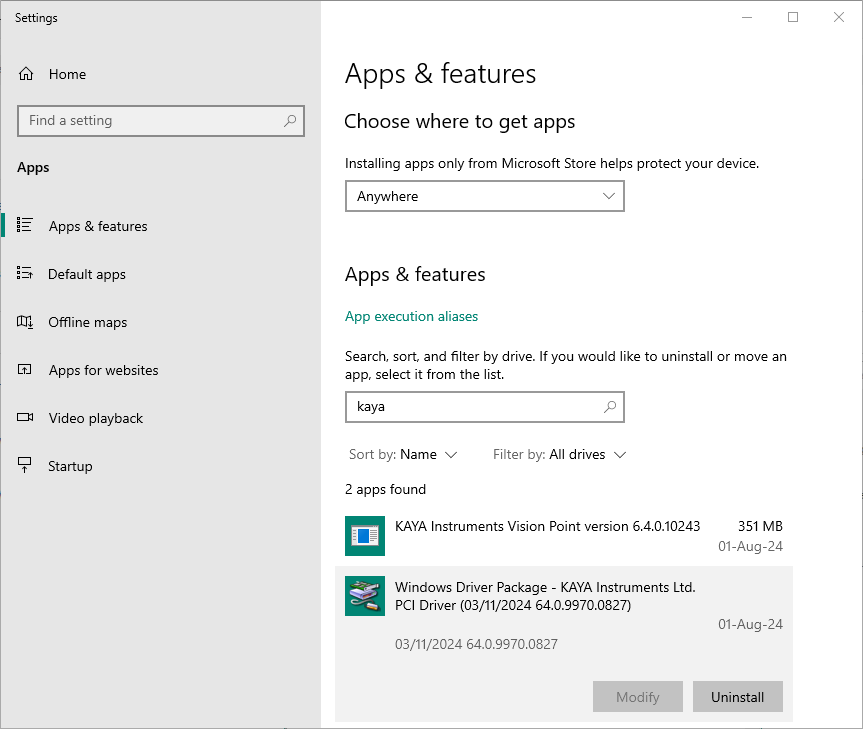Driver setup
Last modified by Lev Andronov on 2025/01/16 12:35
Vision Point software package includes the latest drivers for PCIe devices, manual reinstallation may be necessary if you encounter any driver-related issues.
Please note that after driver installation you need to restart the PC
Windows 10/11
Manual driver uninstallation
Option 1: using Device Manager
| Option 2: using Settings
|
Manual driver installation
Installing the new driver:
- Make sure the driver directory ({KAYA Instruments root folder}\Common\bin\driver\x64\MS_Signed) includes the following files:
- kayakern.cat
- KAYAKERN.inf
- KAYAKERN.sys
- There are three ways to install the new driver
- Via dpinst.exe utility.
Run dpinst utility choose next and after driver installation was completed click finish - Via bat file.
Run 'KAYAKERN_install.bat' from the command line or manually - Via Device Manager.
Choose the Action menu and click on Scan for hardware changes. Locate the device - please note the device may appear in Device Manager as an unrecognized PCI device with a yellow triangle icon next to the title. Right-click on the device and choose "Update driver". Choose the path to the new driver and click OK.
- Via dpinst.exe utility.