De-bayering
Last modified by Lev Andronov on 2025/05/21 16:43
To get a color image with Bayer sensor type cameras, ensure that Debayering mode is set up (if available):
- on the frame grabber side (aka hardware debayering)
- on the application side (aka software debayering)
Please visit Pixel formats page for more information.
Bayer to RGB conversion
To set up RGB conversion on the frame grabber side in Vision Point GUI please follow this steps:
- Detect the camera
- Open the "Frame Grabber" properties tab
- Expand the "Extended Stream Features"
- Set the "Camera Selector 0" parameter to the desired camera ("0" represents the camera index for which the Frame Grabber parameters will relay to)
- Expand the "Camera Selector 0"
- Expand the "Image Format Control"
- Change "Transformation Pixel Format" from "Normal" to the "RGBxx," while xx represents the bitness of the camera.
Example: For the Bayer GR10 camera, set the "Transformation Pixel Format" to RGB10. - Debayer Mode can be set to one of the following options:
- Hardware debayering: "Demosaic 3x3" (The availability of this feature depends on the hardware)
- Software debayering: "Demosaic Software" (which reduces FPS)
- Click "Play" (the picture window will reopen)
The image below describes the sequence of the steps in the Vision Point application.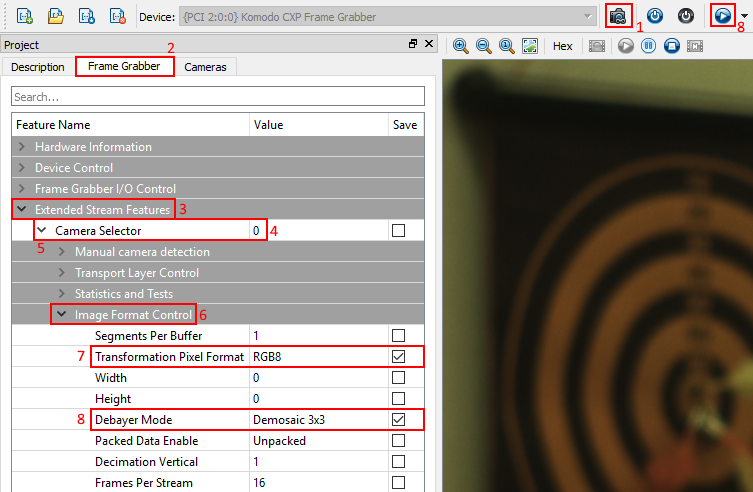
Bayer to BGR conversion
For BGR conversion the following steps should be performed:
- Perform steps 1-7 listed above
- Set "Debayer Mode" to hardware debayering: "Demosaic 3x3"
- Navigate to "Color Transformation Control" category
- Set following parameters to 0.0
"ColorTransformationRR"
"ColorTransformationRG"
"ColorTransformationR0"
"ColorTransformationGR"
"ColorTransformationGB"
"ColorTransformationG0"
"ColorTransformationBG"
"ColorTransformationBB"
"ColorTransformationB0" - Set following parameters to 1.0
"ColorTransformationRB"
"ColorTransformationGG"
"ColorTransformationBR" - Click "Play"
More information can be found in section "Color transformation" of document "KAYA Frame Grabber Feature Guide.pdf"