Save video buffer
How to record and save video buffer using Vision Point
The following steps describe how to record and save a video buffer as series of
numbered files, using Vision Point application:
- Open the "Frame Grabber" tab
- Open the "Extended Stream Features" tab
- Open the "Image Format Control" tab
- Set the number of "Frames per Stream" to the desired, you would like to record
- Start the acquisition
- Stop the acquisition
- Open "Stream" tab and select "Save video buffer..." as shown in the image below
- This will open a Save dialog, where one should choose the destination folder, file name, and output format, as shown in the image below.
Available output formats- ".AVI" — uncompressed mpeg output file (limit to 4 Gb file size)
- "Single .RAW file" — single uncompressed raw file containing complete video captured in allocated buffers.
- "Multiple .RAW files" — series of uncompressed raw files, one per each captured frame in allocated buffers.
- After choosing the desired option for output format, click "Save", to save the currently captured video in the "Picture Window".
Please note that many frames may take up a lot of memory space and can cause the computer to slow down or stop responding.
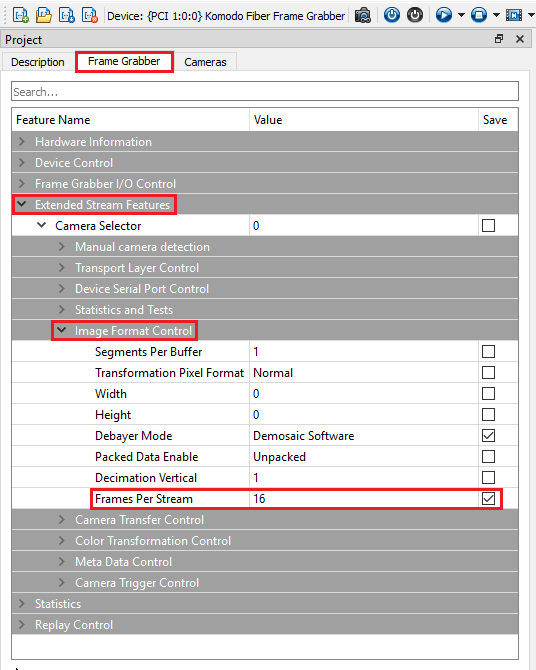 | 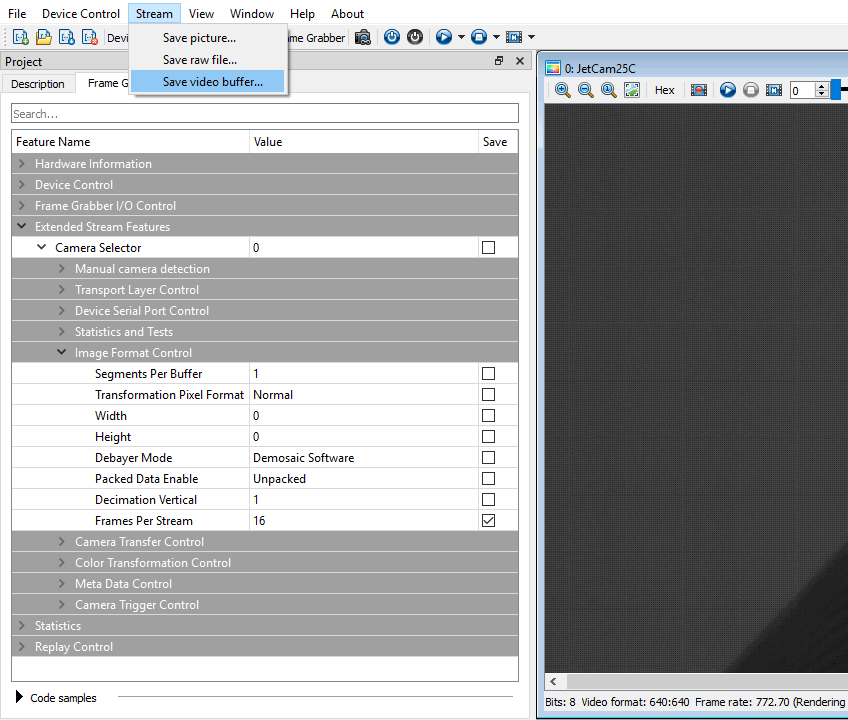 |
How to save AVI video file larger than 4GB in Vision Point
Vision Point application saves video as a standard AVI file (not OpenDML 1.02 compliant), which means, that due to the 4GB limitation of the AVI format an attempt to save or compose a large video may have unexpected results depending on the used codec.
Please note that Vision Point is not a full-featured recorder application. The Vision Point SDK's purpose is to capture data streams from remote cameras and transfer them as fast as possible to the computer's memory (RAM). The SDK does not include any recording facilities and is not responsible for saving the data to the computer hard drive.
In case such fast recording to a hard drive is required, one can develop their own application by using Vision Point SDK or purchase an existing recording software such as StreamPix. StreamPix application can also be purchased from us directly, contact sales@kayainstruments.com with topic "StreamPix".
Workarounds for this limitation:
- Save a smaller video file, by reducing the number of acquired buffers.
- Save a series of RAW or TIF files, instead of saving a single AVI file.Then use a post-processing utility (FFmpeg, Matlab, etc) to convert them into an video files (avi, mp4).