KAYA Service troubleshoot
KAYA Services is a crucial component of the Vision Point software package that is reponsible for the frame grabber workflow. If KAYA Service is not running it will lead to Vision Point SDK malfunction as well as non-detection of the frame grabber.
Windows
1) Check if KAYA Instruments Service present in the Services Control Manager
2) If the KAYA Instruments Service is absent in Services, please reinstall Vision Point software package.
3) If the KAYA Instruments Service appears in Services but not running, start it by clicking the run button:
4) If the KAYA service stops shortly after you start it, please check if the path to the executable is correct: C:\Program Files\KAYA Instruments\common\bin\KYService.exe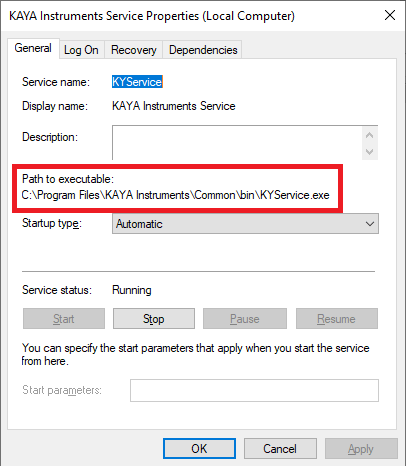
5) If the path is not correct, please reinstall Vision Point software package.
6) If none of the above solves the problem, please collect and send us all the Vision Point app and installation logs and send us to: support@kayainstruments.com
C:\Program Files\KAYA Instruments\ is the default installation path, if you installed in another directory, please act accordingly
Shared Memory files known issue
There's a known issue on Windows OS where files in the C:\ProgramData\boost_interprocess directory are erased by a third-party application. This causes the KAYA Service to fail in allocating shared files, leading to Vision Point's inability to connect to the frame grabber.
Workaround: Restart the KAYA Service before launching the Vision Point app.
Possible solution: Identify the application causing the file deletion. Based on our experience, Vivado Design Suite 2019 is one potential culprit.
Contact technical support: Please collect full diagnostic info and send it to us.
Ubuntu
In Linux systems, there are two services responsible for the Vision Point API functionality.
- Check their status using the following commands:
- sudo systemctl status kaya_driver for the driver
- sudo systemctl status kaya_daemon for the service
- If one of the services are down, please try to restart it:
- sudo systemctl restart kaya_driver for the driver
- sudo systemctl restart kaya_daemon for the service
If it does not work, please send collect diagnostic info alogn with sudo systemctl status output and send it to us.